If your hosting package includes more than one domain name (website), then you can easily add domains to the server. Before you start adding a new domain that will use a second-level domain name, like example.com, be sure to register this domain name. If your hosting provider provides the domain name registration service, you can do this from the Customer Panel as described below. Otherwise, you should register your domain name with another domain name registration authority.
You can set up the following types of site configurations through Plesk:
To host a new website with a second-level domain name:
Note: Depending on the Plesk edition, the information that you can specify on the Add Domain screen might differ.
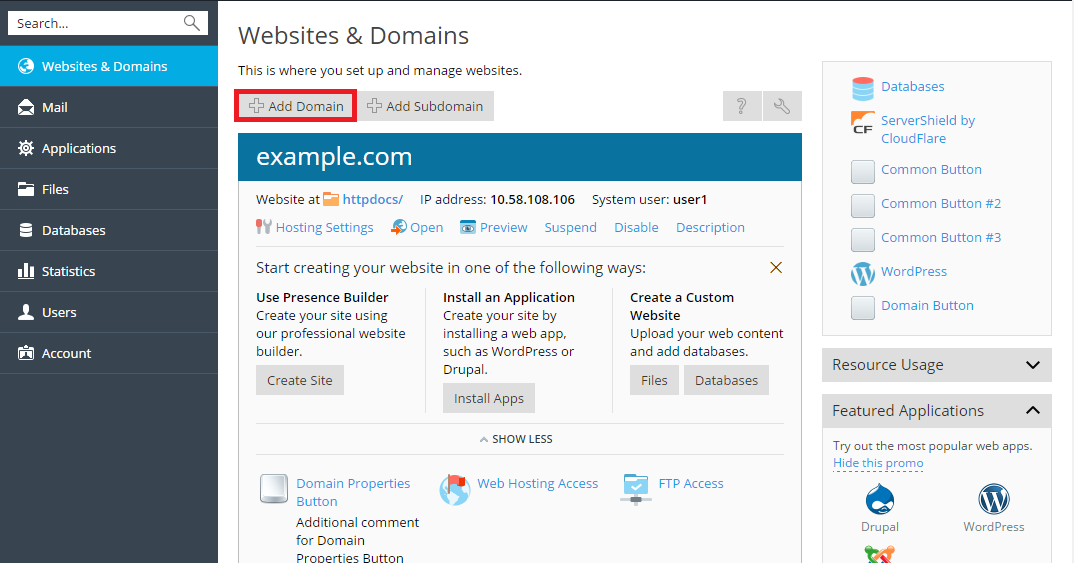
Note: If you select the recommended option, you should connect the DNS settings related and your domain name with the domain name at the registrar's side. To achieve this, enter the Plesk name server IP address into the respective NS record of the registrar. The instruction on how to obtain the IP is as follows: go to Websites & Domains > domain name > DNS Settings, find the NS record, and then find the A record corresponding to the NS record value.
For example, if your NS record is
example.com. NS ns.example.com,
find the A record with ns.example.com, for example,
ns.example.com. A 192.0.2.12
The resulting value, 192.0.2.12, is the Plesk name server's IP that you need.
The new domain name is now shown in the list at the bottom of the screen.
You can now start creating your website with Presence Builder or upload your web content to the subscription of the new website, as described in the section Website Content.
If your service provider offers the domain name registration service as well as web hosting, you can initiate domain registration directly from Plesk. To register a domain name, add it as described above and then click the link register it now beside the new domain name in the Websites & Domains section. This will redirect you to the provider's online store where you can complete the registration.
After you register a domain name, it appears in the Registered domain names list in the Websites & Domains section. To get information about a domain name registration, for example, the registration price and next renewal date, click the domain name in this list.
When you delete a domain from Plesk, all data related to the corresponding site are deleted from the server.
Note: The main domain of your subscription - that is, the first domain name (default domain) that was created for your account, cannot be deleted; however, it can be renamed.
To remove a domain:
Note: Removing domain names from the Customer Panel does not cancel the registration of these names. If you registered these domain names, you can still use them for your websites in the future.