When a domain is created in Plesk, a DNS zone containing all the necessary DNS records is created automatically. However, you can add, modify, or remove DNS records, if the corresponding permission is granted by the hosting provider.
To see the records currently present in a domain's DNS zone, go to Websites & Domains > DNS Settings. You can also add, modify, and remove records on this screen.
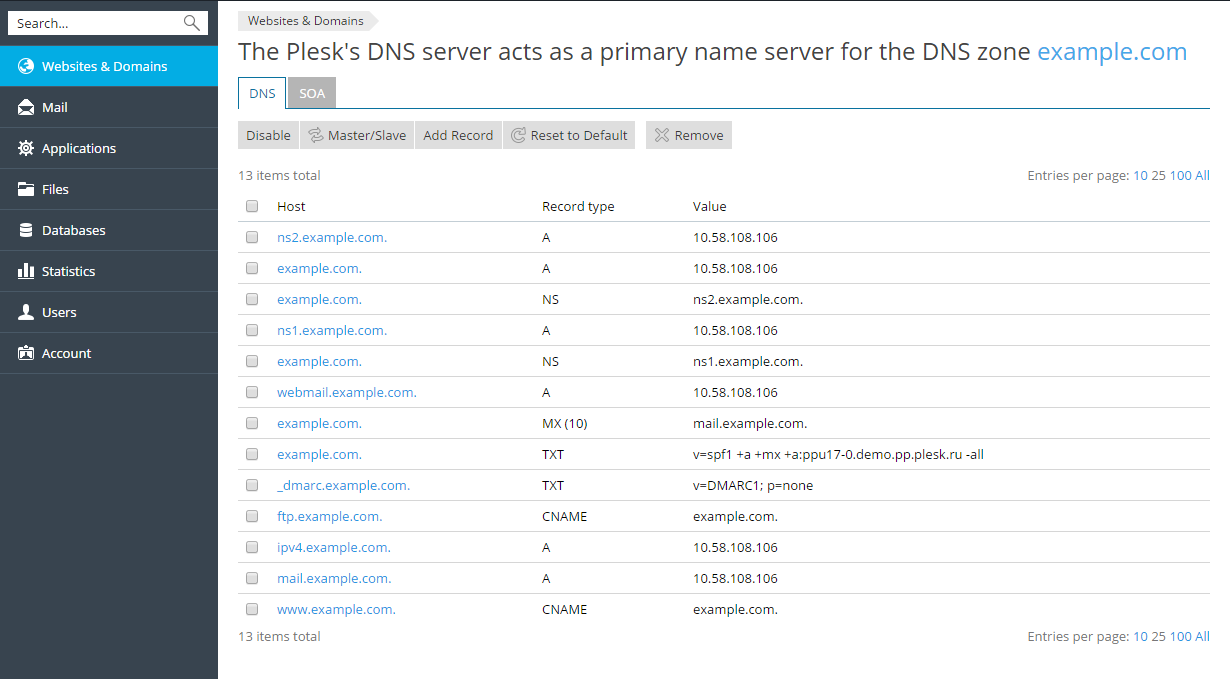
To add a record, click Add Record. To modify a record, click its name. To remove a record, select the checkbox next to the record's name and click Remove. Note that removing certain records will affect the functioning of your domain. For example, removing the A record will prevent it from resolving. If you made changes to the DNS zone that affect the functioning of your website, you can restore the default DNS records by clicking Reset to Default. This will undo all the changes made to the DNS zone and recreate it according to the server-wide DNS template. Note that any custom records you may have added to the zone will be lost.
The DNS zone also includes the SOA record. You can see and change the SOA record values in Websites & Domains > DNS Settings > SOA. Selecting the Use serial number format recommended by IETF and RIPE checkbox changes the way Plesk stores SOA serial numbers from the Unix timestamp to the YYYYMMDDNN format recommended by RIPE. Using the YYYYMMDDNN format is required for many domain registrars, mostly European ones. If your registrar refuses your SOA serial number, enabling this option may help.
Note: If SOA serial numbers are stored in the format recommended by IETF and RIPE, the number of daily changes of the SOA record is limited by 98 times. If you change a SOA record in a domain 98 times during one day, the SOA serial number cannot be changed any more, clicking the Default button will remove all the records from the DNS zone, and the DNS service for the DNS zone cannot be switched on/off or switched to slave/master mode.
Plesk for Linux gives you the ability to synchronize the records in the server-wide DNS template with the DNS zone of your domain. The synchronization is performed according to the following rules:
To synchronize the records between the DNS template and your DNS zone, go to Websites & Domains > DNS Settings and click Apply DNS Template.