Backups bring peace of mind, but they count against your disk space limit. You can remove old backups to save disk space. You can also download backups to your computer. You can upload downloaded backups back to Plesk and restore them at any time. This topic explains how to download, upload, and remove backups in Plesk.
To download a backup from Plesk:
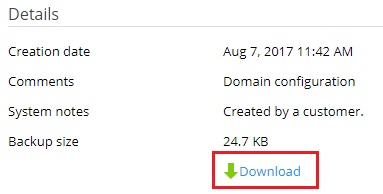
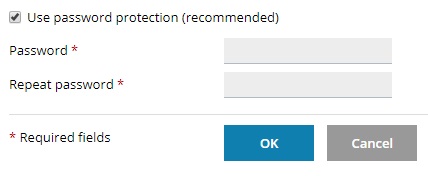
We recommend that you protect the backup by typing a password in the corresponding fields.
If you do not want to protect your backup with a password, clear the "Use password protection" checkbox.
The backup file will be downloaded to the "Downloads" directory specified in your browser settings. Once the backup has been downloaded, it is safe to remove it from the server storage.
To restore a backup you have downloaded, you need to upload it to Plesk first.
To upload a backup to Plesk:
If the backup is not protected with a password, clear the "Use password protection (recommended)" checkbox.
The backup file will be uploaded to the Plesk server. Once the backup has been uploaded, it will appear in the list of backups in the server storage.
You can remove any backup files stored in the server storage and in remote storage.
Caution: All information stored in the removed backup files is lost permanently. Make sure you only remove backups you no longer need.
To remove backups: