To enable Ruby for your web site, go to Websites & Domains > Ruby and click Enable Ruby.
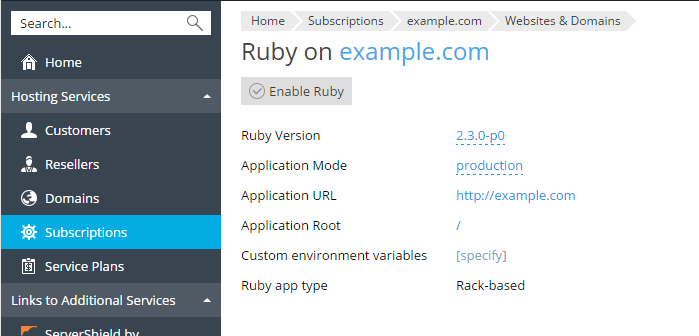
The Ruby interpreter of the selected version will be enabled for your web site, and the version number will be displayed at the Websites & Domains page near the Ruby icon.
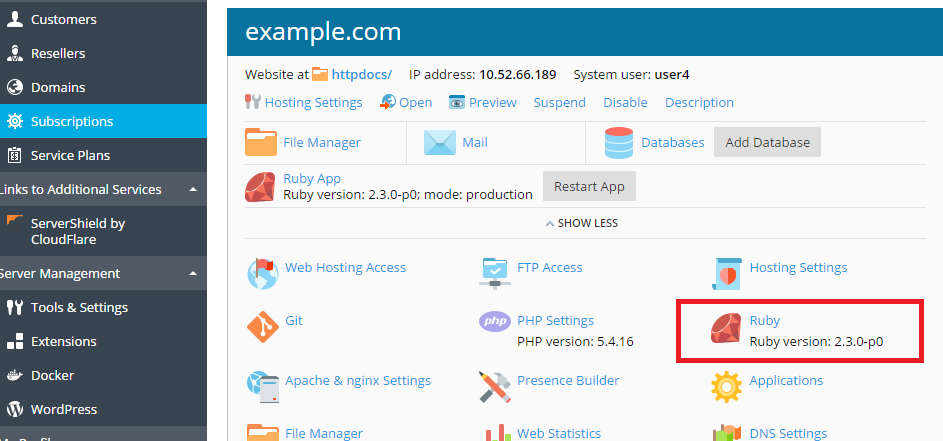
Upload your application’s files (for example, using the File Manager) as follows:
/<application name>/public in the website home directory, where <application name> is the name of your Ruby application.config.ru file) into the /<application name> directory./<application name>/public.Then, go to Websites & Domains > Ruby. If Ruby is enabled, Plesk will detect your application, and the Ruby page will display the information about it:
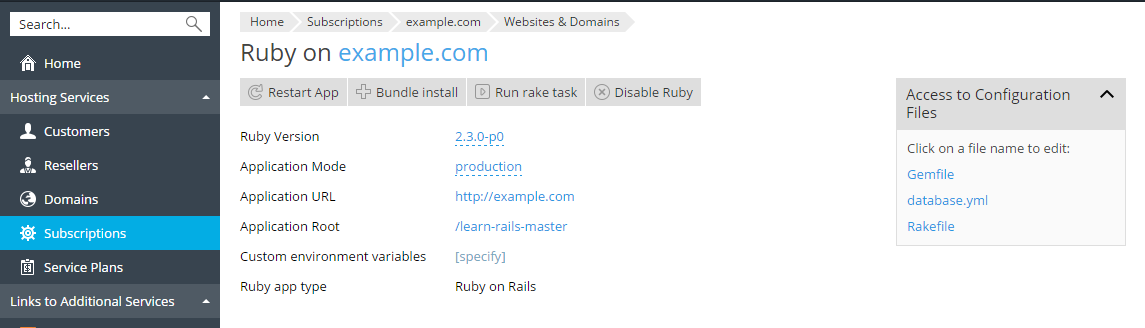
The following information is displayed:
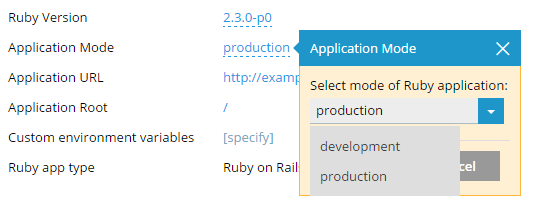
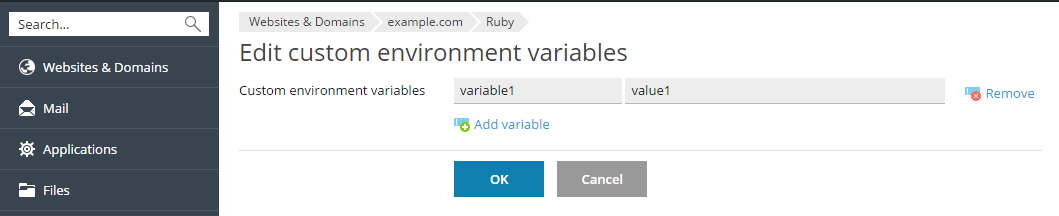
An application may contain a Gemfile listing the gems and their versions required by the application. In this case, for application deployment, you need to install these gems using the Bundler utility. Go to Websites&Domains, click Ruby and then click Bundle install.
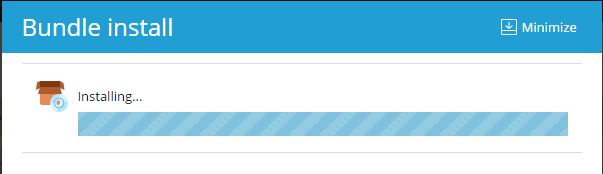
All the gems will be installed to the vendor/bundle directory in the application structure.
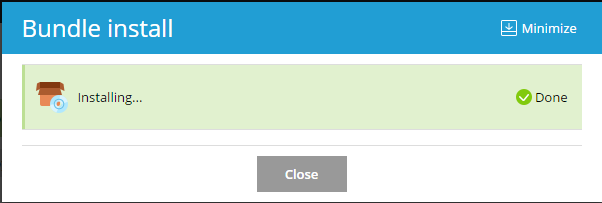
After the progress dialog shows that the installation has completed successfully, the application will be deployed to your web site and restarted.
If your application requires a database, add it in Plesk (refer to Website Databases).
Note: If you need to execute Rake tasks with your application via the command line interface and want to use the same Ruby version and the same gems set as your application has, use the bundle command. For example: RAILS_ENV=production bundle exec rake db:migrate.
In some cases, it could be necessary to restart the application (for example, if the application is running in the production mode and a new version of code has been deployed). Go to Websites & Domains, click Ruby, and then click Restart App. Alternatively, click the Restart App button next to the name of the application at the Websites & Domains page.
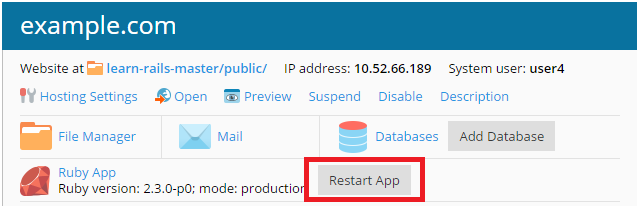
The application should be restarted if you have changed its configuration files, application code, or added or removed custom environment variables.
Plesk provides you with quick links to the most used configuration files of the application. You can edit these files to define custom settings. For example, you can edit the Gemfile listing the gems required by the application.
To see the application configuration files detected by Plesk, go to Websites & Domains and click Ruby.
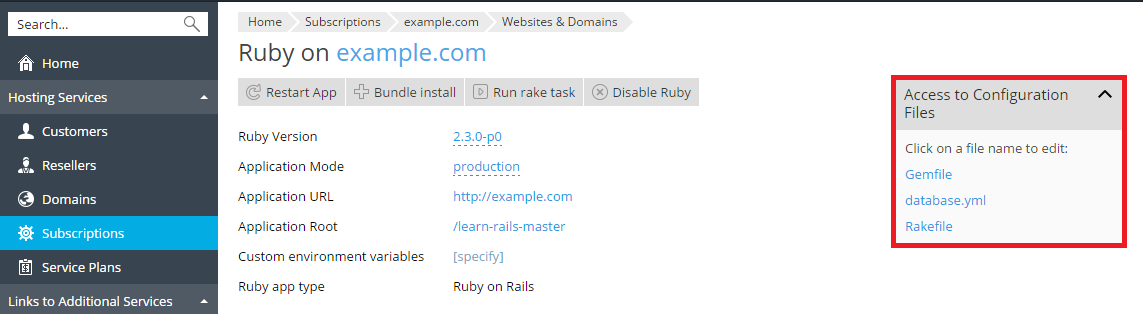
Click a file name to edit its content, make the necessary changes, and click OK.
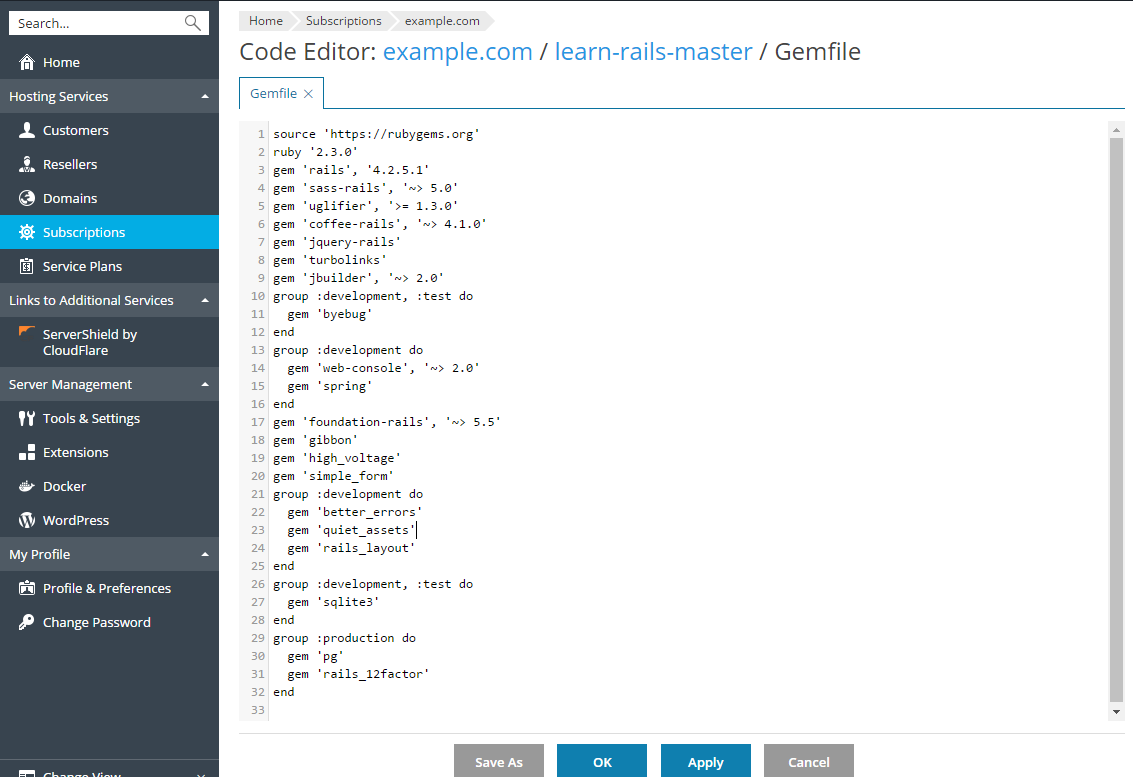
To disable Ruby for your domain, go to Websites & Domains, click Ruby, and then click Disable Ruby.